|
Keep your email address up to date
There is an old saying in the computer world, 'Garbage in, garbage out'. This means if you give a computer or service bogus information it will not be able to complete its task.
we need your correct email address at registration
When you register a new nickname on Paltalk you are asked to give us your correct email address. Unfortunately many users are afraid of 'spam' or 'junk mail' and do not enter correct information.
This is a huge mistake when using Paltalk, because if you loose your password or registration information you may not be able to log in and enjoy the service. This can be a disaster if you have paid for a subscription...
note: you can 'opt out' of any emails you receive as a result of signing up for the free Paltalk service. You can also subscribe to one of the Paltalk services which eliminate ad banners and pop-ups.
customer service
To use any of our automated account management or email ticketing services, Paltalk depends on you having entered a valid email address at the time you registered your nickname.
If you have paid for a subscription associated with your nickname, having a bogus email address makes it difficult or impossible for us to help you retrieve your account information if you loose it.
updating your email address
As mentioned before, Paltalk provides an easy way to keep your
information up to date by creating the
http://my.Paltalk.com
web site for account and chat room maintenance.
If you had entered a bogus email address
when you registered your nickname, or you have a new ISP, or got a new
email address since you registered your nickname, we suggest that you log
into the 'myPaltalk'
web site now to update your email address to assure quality customer service in the future.
Step 1
launch your browser and visit
http://my.Paltalk.com
Step 2
enter your Paltalk nickname into the nickname text entry box in the login area
Step 3
enter your Paltalk password into the password text entry box in the login area
Step 4
press the 'log in' button in the login area
you will be logged into the
http://my.Paltalk.com web site
Step 5
click the 'account settings' link in the menu on the
http://my.Paltalk.com web site
the next web page loads and displays various account maintenance options
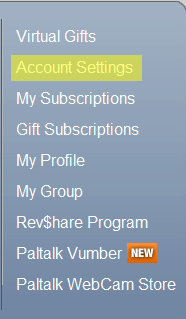
Step 6
press the 'change email' button

Step 7
you will be asked to confirm the answer to the 'secret question' you selected when you registered your nickname
enter the answer to the 'secret question' that is displayed into the 'secret answer' text entry box
see enhanced
nickname
security
Step 8
press the 'submit' button on the web page
a page loads and displays your current email address
Step 9
enter your correct email address into the 'new email address' text entry box
Step 10
re-enter your email address into the 'retype email address' text entry box
Step 11
press the 'change' button on the web page to update your email address
see
email
verification code
see
secret question and
answer
see
nickname
security
see create a
new nickname
|
