|
Chat room controls
Paltalk lets you control your own chat room. You may run your chat room your way, provided you do not violate your chosen rating,
the Paltalk
terms of service, or the 'admin guidelines' that you agreed to when you created your chat room.
You can control offensive users by 'red dotting' them. You can also 'bounce' them or 'ban' them from your chat room. Any 'admin' in your chat room may use these features unless otherwise specified.
There are a variety of controls available. For example, the controls
that need quick action like the 'red dot' and 'bounce' can be done quickly by
right clicking on the user. Other controls do not require quick action,
like un-banning or un-bouncing a user, therefore they are located on the admin
console so they can be done 'on the fly' while you are in the chat room.
Others controls include adding admins or members to your group and assigning
them privileges, and are located on your group setup page.
'Right clicking' on a user would allow you to bounce or red dot a user.
You can also remove a red dot, suppress or un-suppress their text, view their
profile, send them a 'whisper' or private message within the group chat text,
or even start an audio whisper where you can send an instant voice message to
a participant in the room
The admin console allows you to select how a red dot works, such as blocking
text and video along with voice. The admin console has global settings
like your static entry message at the top of your chat room window, the
ability to allow or disallow access to the microphone to users entering the
chat room, and the ability to un-ban and un-bounce users.
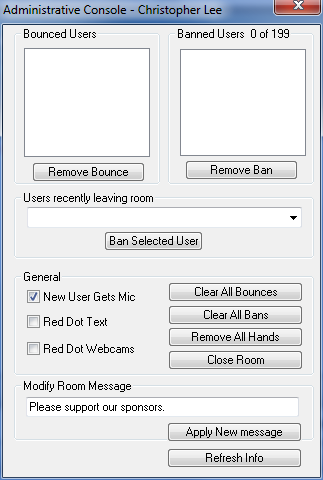
The admin menu lets you remove all mics or 'red dot' the entire group at once,
or to give everyone 'open mic'. You can also lower all hands. This
is a great feature for fir moving things along if you are taking votes by 'a
show of hands' The admin menu also launches the admin console.

Below is a list of links that will explain each area or function in greater
detail
note: as a security feature your chat room will vanish from the list of chat rooms if all of your
admins leave the chat room - all entry to your chat room will be denied until an 'admin' returns to your chat room
|