|
Admin access list functions
The admin access list feature protects you
from having your 'admin code' passed around. Once enabled, nobody can enter
your room
as 'admin' unless they are on a special
'members list', and you have set their status to admin or super admin..
ALL user groups have this feature available
and we suggest you use it!
You can add
admins
or remove them at any time without the need to close your room and reopen it.
 How to turn it on and off:
How to turn it on and off:
This feature is available on your
chat
room creation page. For more information about setting up and maintaining
your chat room
click
HERE.
Select the 'advanced' tab on your chat
room creation page. Near the bottom you will find an area labeled 'Who
can admin my chat room'. To enable the admin access list select 'anyone
who knows the admin code and is also an admin on my manage members page'.
Be sure you also enter an admin code.
You must now invite or select members of your group to be
admins.
Adding and removing admins from your admin access list:
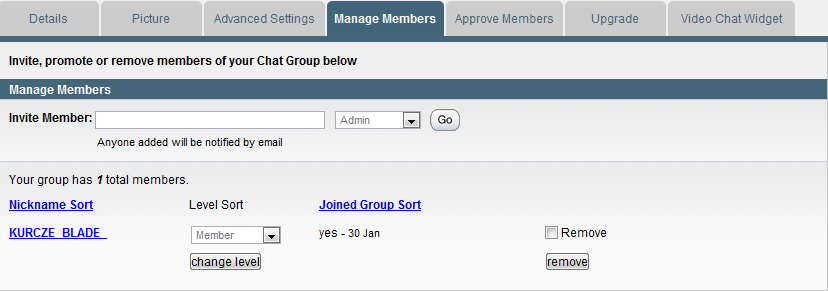 You
may build a list of people that are allowed in your chat room by selecting the
'manage members' tab on the chat room
creation form.. You
may build a list of people that are allowed in your chat room by selecting the
'manage members' tab on the chat room
creation form..
add a name
To add a nickname to the list enter the name into the 'Nickname' box near the
top of the window, and select either 'admin or 'super admin' from the
pull-down menu. Now
press the 'Go' button. When you press the 'Go' button the
nickname will be added to your list immediately.
remove a name
To delete people from your admin access list, place a checkmark in the 'remove'
box to the right of their name. You may select as many as you wish all
at once. When ready press the 'remove' button at the bottom of the
column.
You may add or remove as many users as you
like.
change status of a name already on the list
If a name is already in your member list, you may grant them admin status at
any time by selecting admin or super admin from the pull-down menu to the
right of their name.
When finished, press the 'change level' button at the bottom of the column.
WARNING!
Be sure to add your own name to your access list or you may not be able to
open your own room as
admin once you enable this feature! Contact a co-admin
online if you need help.
|