|
Sliding notifications
 Sliding notifications let you know when your pals log on or log off, send you
messages, go into away mode or do not want to be disturbed. Sliding notifications let you know when your pals log on or log off, send you
messages, go into away mode or do not want to be disturbed.
You can manage the way the notifications work from the setup / preferences area.
Another great feature is the ability to keep all of your active messages in a
special group that stays at the top of your pal list.
IM handling
Enabling IM handling prevents new message windows from instantly opening and
'flying up' to the top of your desktop screen. Instead your messages are
gathered for you to take at your convenience.
IM handling is a great way to keep track of the many IM windows that you are
bound to have open at any given time. IM handling gathers all of your
message windows and sends them to the top of your pal list and places them in an
'active messages' category.
To enable IM handling do
the following...
Step 1
select 'setup preferences' from the 'file' menu on the main pal list window
Step 2
select 'Text/IM Setup' from the left hand pane of the setup and preferences window
Step 3
place a checkmark in the top box, labeled 'Pop up an IM window immediately every time I receive an incoming IM' and 'collect active IMs in my pal list'
From this point on all of your messages, opened or unopened will be placed at
the top of your pal list in the 'active messages' area.
To retrieve your messages double click on the nickname in the 'active messages'
area of your 'pal list'.
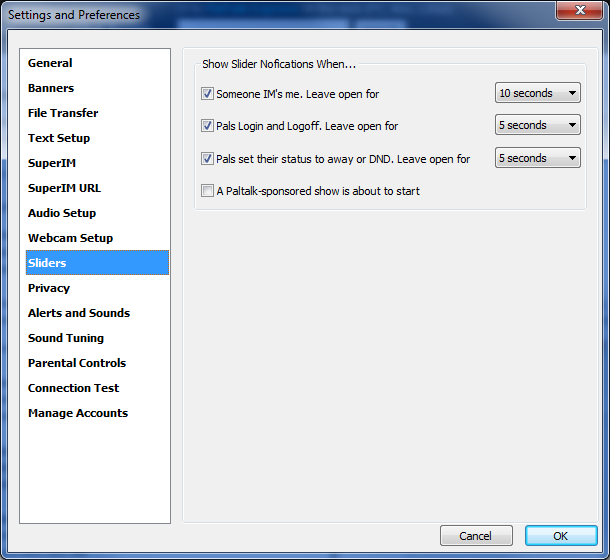
Select
Sliders from the left pane of the Setup and Preferences window.
Show slider notifications when...
 someone IM's me someone IM's me
place a checkmark in this box to get a notification whenever a pal sends you a
message
select the amount of time that the notification stays open by using the
drop-down menu
Enabling sliding notifications for messages prevents message windows from
'flying up' to the front of your desktop screen. Instead you will get a
notification and the window will remain hidden until you choose to retrieve the
message.
When a new message arrives a small window will slide up from the lower right
hand corner of your monitor screen that says 'username' has sent you a message
Click on the notification to open the message window if you choose, or wait till
later and retrieve it from your 'active messages' area if you have 'IM handling'
turned on (see above)
If you do not have IM handling activated your message will be waiting in your
task bar at the bottom of your desktop screen. Select the window to
retrieve the message.
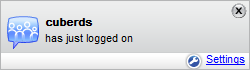 pals login and
logoff pals login and
logoff
place a checkmark in this box to get a notification when one of your pals comes
online or goes offline
select the amount of time that the notification stays open
click on the notification to instantly open an instant message with this person
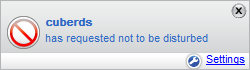 pals set their
status to away or DND pals set their
status to away or DND
place a checkmark in this box to get a notification whenever one of your pals
goes into 'away' or 'do not disturb' mode
select the amount of time that the notification stays open
a paltalk sponsored show is about to start
paltalk has special shows and live events that we will alert you about by
sending a slider message
if you do not want to receive these notifications you can uncheck this box
|