|
Sending files
You can send files to any user that is on your 'pal list'.
The user MUST be online and cannot be in 'away' or 'do not disturb' mode.
You can also send files to anyone in a
chat room. Another great feature
is the ability to 'drag and drop' a file onto any open IM window or user
in a video strip.
Non-paid users have a cap of 10 megabytes per file transfer,
paid users have a cap of 250 megabytes per file transfer
There is no limit on the number of file transfers whether you are paid or
non-paid - paid users enjoy the convenience of not having to 'break up'
larger files.
Step 1 - select the user to send a file to
You can select any user from your 'pal list' or anyone who is in a chat room by 'right clicking' on their nickname in the chat room participant list and select 'send file' from the menu that appears.
In a chat room, you can also select a user with the left mouse button, then press the 'send file' icon in the
toolbar, or select the 'send file' option from the 'actions' menu.
Step 2 - select the file to send
 When you select the user to transfer the file to, the file transfer window will pop up. When you select the user to transfer the file to, the file transfer window will pop up.
press the 'browse' button
a small file browser window will pop up
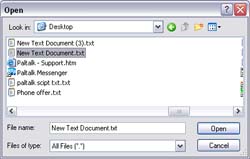 browse to where the file is located browse to where the file is located
click on the file to select it for transfer
press the 'open' button on the bottom right of the window
your file is selected and is now ready to be transferred
 Step 3 - sending the file Step 3 - sending the file
press the 'send file' button
a message will
appear telling
you that Paltalk is waiting for your pal to accept the transfer
when the person accepts the transfer, a progress bar will move from left to right, telling you how much of the file has been sent
when the transfer is complete you will get a small alert box that says 'transfer complete'
click the 'ok' button to proceed
note: you can place a checkmark in the 'close this dialog box when transfer completes' box on the lower left of the file transfer box to 'auto-close' the transfer window when the file is done being transferred - this is useful if you are sending a large file and plan to be away from your computer by the time the file has been completely transferred
Send more files?
If you want to send more files to the selected user, repeat from step 2.
If you are finished sending files to this user, press the 'close' button on the bottom right of the file transfer window.
|