|
Parental
controls
I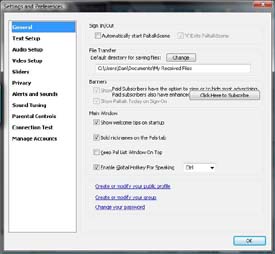 f you have minor children or teenagers under the age of 18 living in
your household you should use this
feature to control their activities on Paltalk. f you have minor children or teenagers under the age of 18 living in
your household you should use this
feature to control their activities on Paltalk.
Parental controls are no substitute for your supervision. You should
always monitor your children's activities
when using ANY internet communications program.
Be sure that you remember your password when using this feature.
click HERE for more information about child safety
also see 'adult
content filter'
Parental Controls Setup
To get to the parental controls settings,
select 'setup preferences' from the 'file' menu on the main
'pal list window'.
select 'parental controls' from the left hand pane of the setup and
preferences window
To enable parental controls click the ' Add parental controls to this
computer' link.
You will be asked to set a password.
Use this area to add
parental controls, remove them once set, change your parental controls
password, or disable parental controls for this login session.
Password Setup
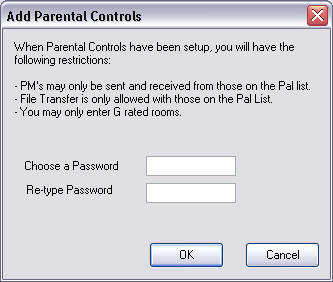
Setting a password is the next step. Be VERY sure
that you set a password that you can remember. If you forget your password
you cannot retrieve it.
Always use a combination of letters and numbers to make it more difficult
for anyone to figure out what you have entered. Options screens
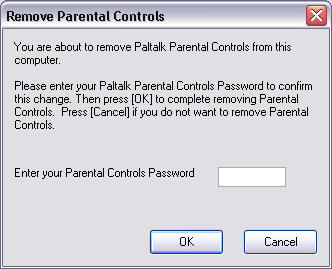
To remove parental
controls confirm your password.
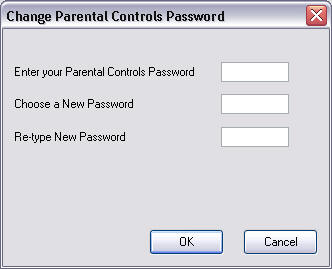
To change your password,
first confirm it then select a new one.
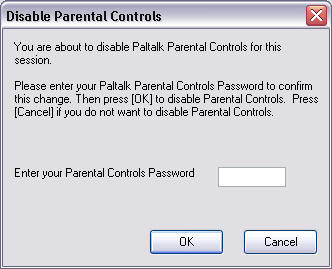
You can disable parental
controls for this login session only.
|