|
Installing Paltalk
Please submit any bugs you find here
here.
Most installation problems can be resolved by following these steps...
Step 1 - Download and save the installer
Download the OFFICIAL version of Paltalk at
http://www.paltalk.com.
you
will see a 'Download Now'
button to the top right of your browser screen.
hover over the 'Download Now' button
with your mouse button and 'right click'
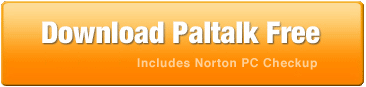
select 'save target as' from the menu that appears
Step 2 - Save the installation
file
Once the download starts a security warning may appear and ask you what
you wish to do with the Paltalk installation file.
note: the version number attached to the file may appear
different than the screen shots
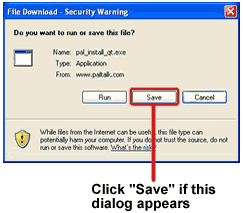
A file browser window will appear that
will let you select a location to save the Paltalk installation file.
Be sure to select a location that is easy to find again such as your
desktop.
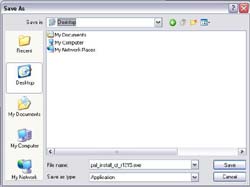
Step 3 - Installation
Once the download has completed, double
click on the Paltalk icon that will appear in the folder in which you
saved the file.

The icon image will look like a little chat bubble with people in it
A security warning may appear
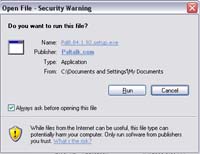
press the RUN button to continue
This will begin installation of Paltalk to your computer.
After
installation completes Paltalk will launch or 'run' automatically.
note: In order to assure that Paltalk installs and registers it's dll
files properly, you may wish to follow these additional steps.
-
Close any versions of Paltalk that you may have running.
-
Save
your work on any other programs you have running and close them.
-
Reboot your computer.
-
Uninstall any old versions you had previously installed.
-
Install the new version of Paltalk that you just downloaded.
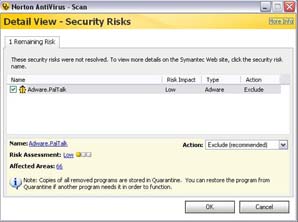
Security
alerts:
Anti-virus or security scanners may generate alerts during the
installation process.
You should 'allow' or 'always allow' Paltalk to connect to the internet, and
'exclude' it from future scanning.
Norton Antivirus Spyware Edition
recommends that you 'exclude' Paltalk from future scans as we are rated
as a low risk.
note: Certain scanners have mistakenly flagged Paltalk as 'adware'
- Paltalk is ad supported when using the free version of the software
and does NOT report your browsing habits like an 'adware' or 'spyware'
program would do. Paltalk simply displays ad banners within its
own windows. Paid subscribers do not see any ad banners. We hope this helps you to understand the distinction between
'adware' and 'ad supported' software.
Web enabled Paltalk Express or Web Client
issues:
If you have tried our
web enabled versions of Paltalk you may experience difficulties when
testing our betas or running our standard versions. This is possibly
caused by incompatible versions of dll files left on your machine by
our web rooms.
To correct this problem download our
web conference uninstaller
HERE
Browser
issues:
If you are just clicking the file and
selecting 'open' to install directly from the web without downloading the installer to
your hard drive, you may have trouble installing. This is because
previous versions of the installer may be in your browser's cache, and the
browser may not overwrite the old file.
To correct this try cleaning your temporary
internet files out.
(Do this at your own
risk. In general it is totally safe to do this.)
- For Internet Explorer:
- Select the 'Tools' menu
- Select 'Internet Options'
- Press the 'Delete Files' button
Your temporary internet folder will be cleared!
Try
downloading and installing again.
- For Netscape:
- Select the 'Edit' menu
- Select 'Preferences'
- Click the '+' to the left of 'Advanced'
- Select 'Cache'
- Press the 'Clear Disk Cache' button
- Your Netscape cache folder will be cleared!
Try
downloading Paltalk and installing again.
Windows
'Temp' folder:
Some users have trouble
installing because previous install attempts have left old files in your
windows 'Temp' folder. For some reason these files are not replaced
properly and the user winds up with an old version installed, even though
they downloaded the correct file.
(we are not quite sure why this happens, but it is
very rare)
Open your 'windows explorer'
Go to
C:\Windows\Temp
- Delete these files:
- Paltalk.exe
- ctrlkey.dll
ftpclient.dll
- WebVideo.dll
palsound.dll
PalTextCtl.dll
shfolder.dll
-
The rest are not critical to the installation of
Paltalk.
Try
downloading Paltalk and install again.
Anti-Virus
software:
This may sound bizarre but you
may want to disable your virus scanner during the installation process.
The reason for this is that Paltalk needs to make certain adjustments to
your system registry and register dll files with Windows.
SOME (not all) anti-virus software will throw alerts
and interfere with the installation. We recommend that you download
Paltalk to your hard drive, then run a virus scan on it to be sure it's
ok, then disable your antivirus program. Now run the Paltalk
installer.
(Norton Anti-Virus does not seem to have
this problem and can be left running)
Other
problems:
If for some reason none of the
above has worked for you, try this. Do not uninstall previous
versions of Paltalk.
This assumes that Paltalk is on your C drive. If
this is not the case substitute 'C' with the correct path.
Open your 'windows explorer'
Go to
C:\Program Files\Paltalk < click to open the folder now!
Back up your 'Received Files' directory to avoid
loosing files.
Delete the entire C:\Paltalk directory.
Try
downloading Paltalk and install again.
Text Patch:
This patch is primarily for Windows 95
and Windows 98 users who get illegal operations or 'blue screens'
when entering groups.
(DO NOT INSTALL this patch if you are not
having problems with text!)
If you have trouble with colored
fonts or the text chat display being blank when you type or someone
types to you, you will need to replace your current version of
riched20.dll. This is a Windows system file and you must do this at
your own risk. We have had no reports of an adverse reaction from
replacing this file.
There is NO NEED for you to do
anything if you are not experiencing problems related to enhanced
text features!
This file is located in your
c:\windows\system directory. We suggest renaming your existing riched20.dll to riched20.BAK rather than deleting it
or replacing it. This way if you have a problem you can always
revert back to the original file.
The certified working versions of
riched20.dll are...
5.30.23.1200
5.30.23.1205
5.30.23.1210
5.40.11.2210
Identified non-working versions of
riched20.dll are...
5.0.152.0
5.0.153.0
If you have an identified non-working
version of this dll you may experience problems such as not being
able to type or click on URL's, large blocks of highlighted text in
groups as other users type, smearing colors.
For those of you who want an
installer to do this for you we have a patch program that will
replace your riched20.dll file for you. We still suggest that you
rename the existing file before doing this.
Get the
ReFix.exe
patch by clicking
HERE
There is another patch which
MAY help if the above patch fails.
A new installer will be coming shortly that will address this issue.
Login Patch:
If you are not getting
logged into the system (endless spinning hourglass or Paltalk
vanishes from your screen and never comes back) you may need to go
to your
c:\Paltalk directory and double click on the
regfixer.exe
file. A black window will flash on your screen as registry settings
are being restored.
If you do not have
regfixer.exe
you can get it by clicking
HERE.
(note: This patch is for
older beta versions and should not be needed, but we put it here for
you just in case...)

Minimum System Requirements
Windows XP Service Pack 3
Windows Vista
Windows 7 (32-bit and 64-bit versions supported)
Windows 8
Internet Explorer 7 or greater
|