|
 Buddy Groups Buddy Groups
Paltalk allows you to easily keep track of which of your pals are
online. It uses the concept of a buddy list or 'pal
list'.
You add people to your 'pal list'
once, and from that point on you can be automatically notified whenever they
come online or go offline.
You can quickly wind up with a huge list of pals that are difficult to
manage. Because of this you will want a way to group your pals by
category, and send messages to the entire 'group' of pals in that
category. Buddy groups let you do all this.
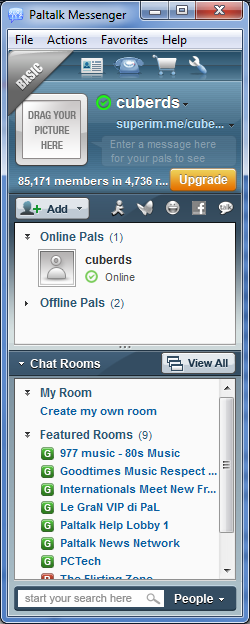 Creating
buddy groups for your pals Creating
buddy groups for your pals
To get started creating categories...
Step 1
right click on the word 'pals' (on the
top of your pal list)
Step 2
select 'create buddy group' from the pop-up menu
A small window appears that allows you to enter the new category name.
You may want to create buddy groups called 'my room admins',
'friends', 'family', 'co-workers', 'customers', 'students', etc.
Step 3
enter a name for the new buddy group into the create category window
Step 4
press the 'save' button to create the category
press the 'cancel' if you do not wish to create a new category at this
time
You
can create as many buddy groups as you like for maximum flexibility.
You can right click on any buddy group name and rename or delete, or
create a new buddy group.
Moving pals into buddy groups
Once you have created buddy groups you will want to be able to move your
existing pals into them with ease. To move pals into buddy groups....
Step 1
'right click' on any nickname on
your pal list
Step 2
select 'move to buddy goup' from the pop-up menu
Step 3
select the buddy group to move the nickname into
Pals from other IM services can also be moved into any buddy group.
see adding pals from other IM programs
note: you can only place a pal in one buddy group - pals
cannot be duplicated in multiple buddy groups
buddy group configuration files
Buddy group configuration is not stored on the paltalk servers.
If you use different computers you may wish to copy your buddy group
configuration to all of your machines. To do this you must copy a
small folder that contains information about your Paltalk user names and
buddy group configuration.
Step 1
open windows explorer
Step 2
locate C:/ Documents and Settings / %your user name% / Application Data /
Paltalk / Groups
Step 3
copy the groups folder and save it elsewhere - on your computer hardrive or USB memory stick
Step 4
insert your USB memory stick or where you wish to
duplicate your buddy group configuration to
Step 5
open windows explorer on the machine you are copying the configuration
files to
Step 6
locate C:/ Documents and Settings / %your user name% / Application Data /
Paltalk
Step 7
copy the groups folder from your memory stick or wherever located on your hardrive into 'paltalk'
folder
note: this method copies all buddy group configuration files
for all of your paltalk user names from the first machine to the second
machine - you can use this method to copy individual buddy group files for
individual paltalk user names by 'drilling down' into the 'groups' folder
Messaging the entire buddy group with a blast IM
A 'blast IM' will send a message to
everyone in a selected buddy group.
see blast IM
|